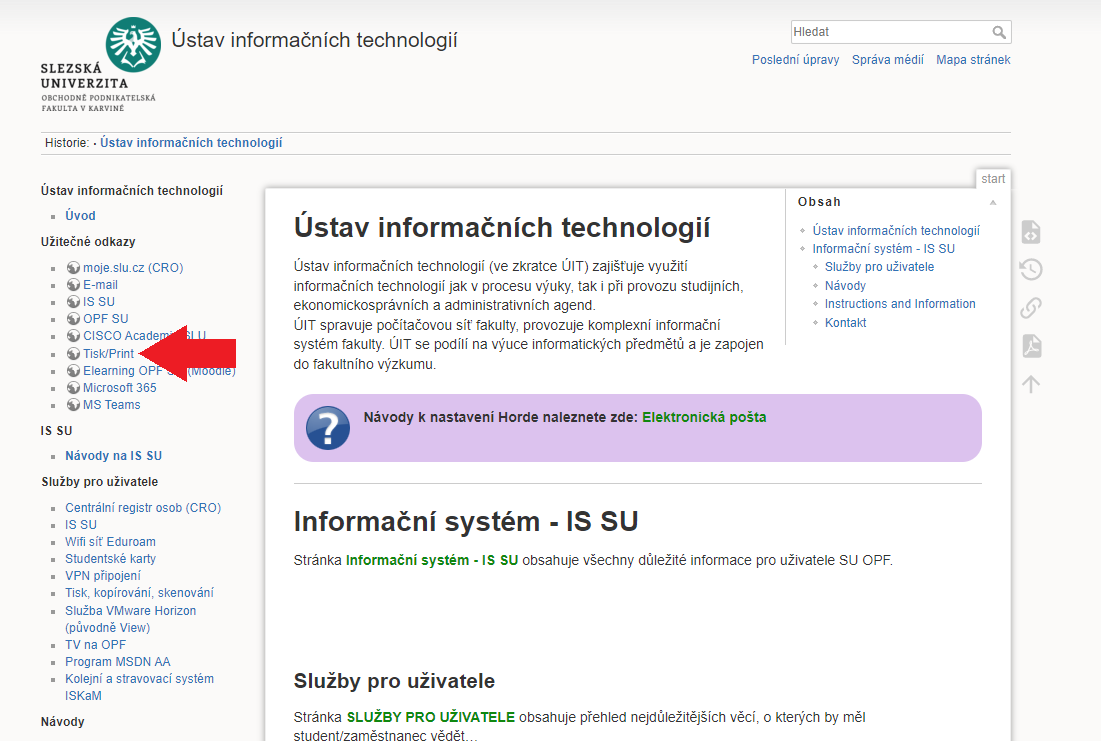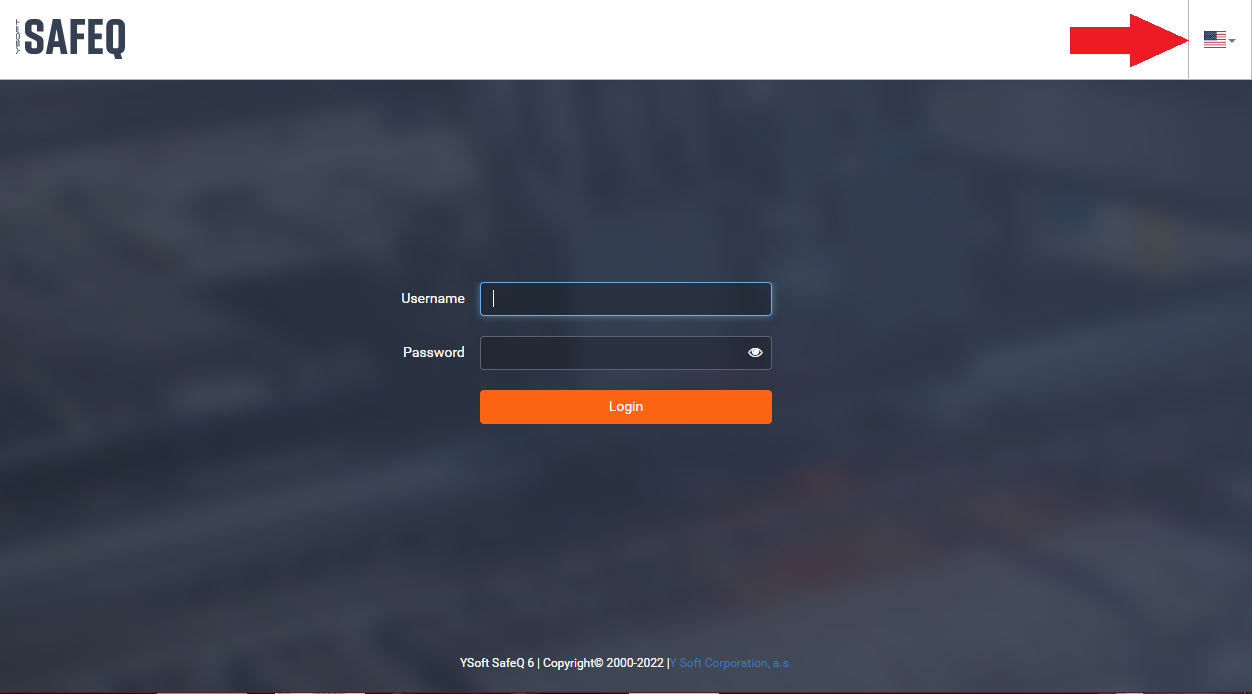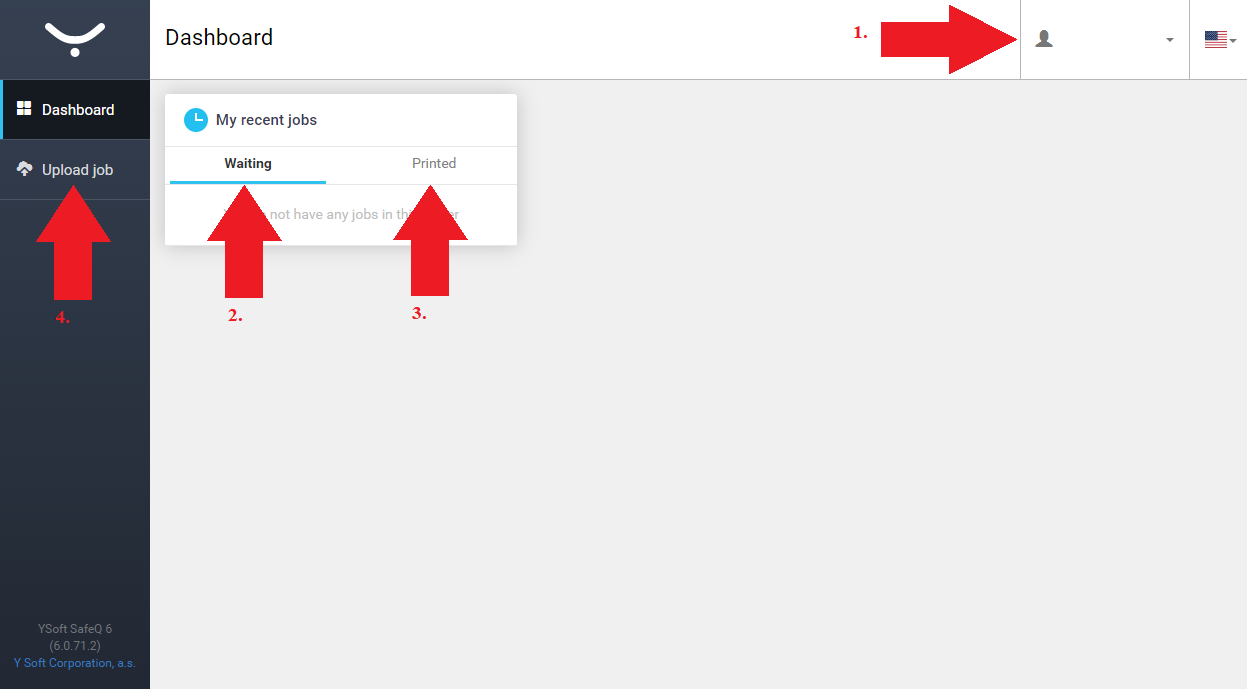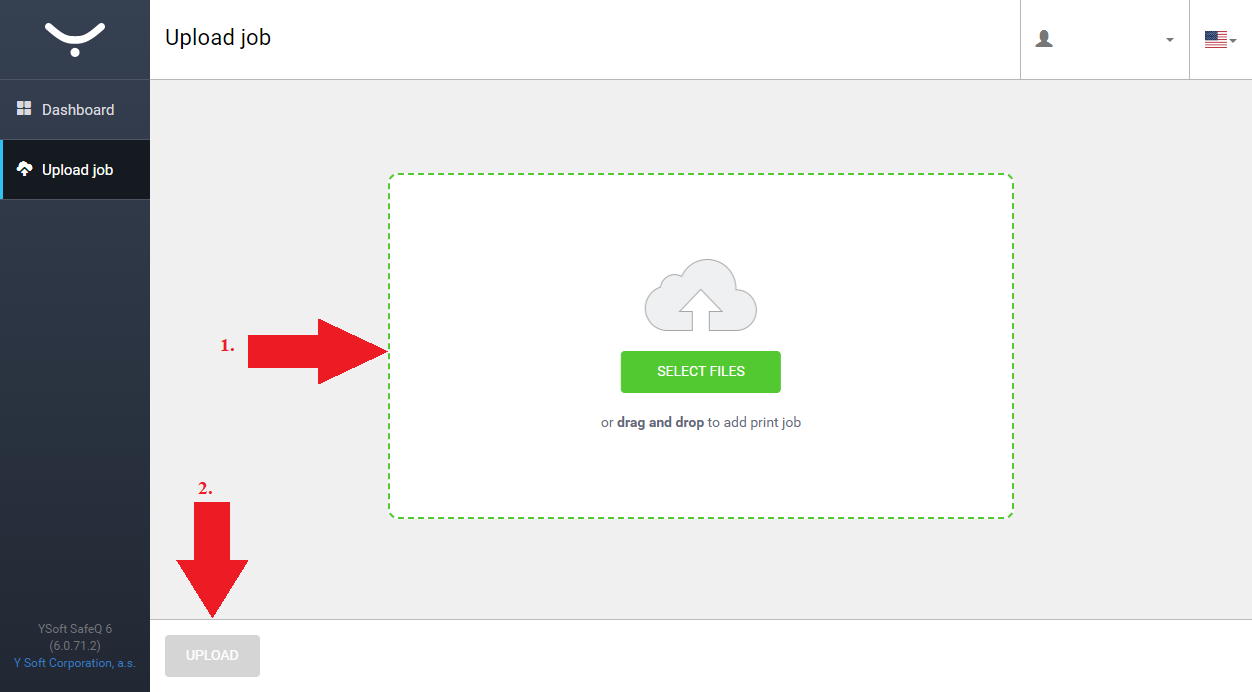Printing system on OPF SU
 A CRO credentials are needed to login onto the SafeQ website. More information about the CRO are HERE.
A CRO credentials are needed to login onto the SafeQ website. More information about the CRO are HERE.
By accessing the page tisk.opf.slu.cz, you can check your print job or even upload a file to be printed later. The link is also present in the sidebar. .Obr.1
1. You can select the language in top right corner. Obr.2
2. After successful login, you'll see this screen Obr.3:
- Logout is hidden under your name in top right corner (1).
- Waiting (2) will show you your files waiting in Secure queue.
- Printed (3) will show you the already finished jobs. You can resend them to the queue (you will be charged again).
- By clicking on the Upload job (4), you'll switch to the upload page.
3. Here you can upload your files even from your mobile phone etc. Obr.4:
- Either by clicking on the Select Files or by simply dragging them over the green area (1), you'll prepare them for uploading.
- Once all are in place, click on Upload (2).
As mentioned, this page works on any device with internet connection ans compatible web browser. Uploaded jobs are sent to Secure queue a will be available on any printer after authentication with student card. More information about printing can be found HERE