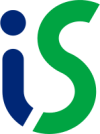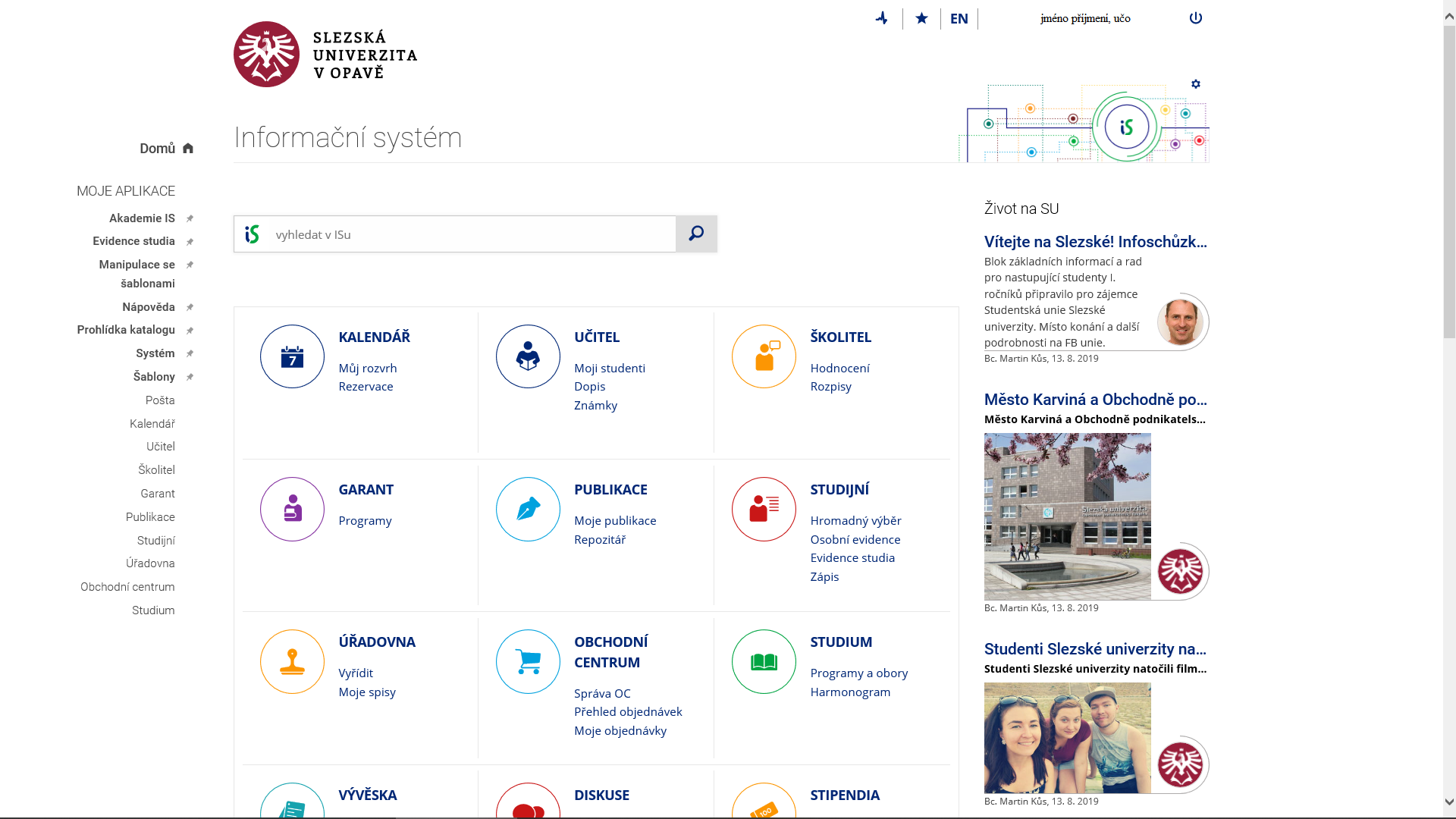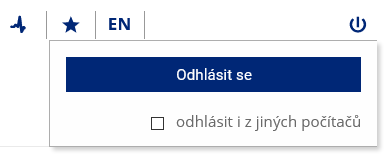General information and recommendations on the use of the information system
1. Login to the Information System:
The Information System (hereinafter referred to as IS SU) is accessed via CRO login. The link is also located in the SU SBA Menu.
2. Home screen
3. Help
At the beginning we recommend reading Help by user role.
The most commonly used operations for each user are handled video tutorials. In IS SU, a help icon appears for some operations.  .
Expand it to get more information.
.
Expand it to get more information.
4. Search
For better orientation it is best to use the search fields (magnifying glass icon).
If you are opening additional information (help, links to help), we recommend opening this information in a new window.
5. Photos
If the user does not have a photo established in the IS SU, he/she cannot see photos of other users (including students). The way the photo is published is now set so that it is only displayed to logged in users. You can change the display according to help. In case you require a photo change or removal of a photo, please notify your request at is(at)opf.slu.cz due to the fact that the photo display is automated from the database.
6. Mail
Mail in IS SU is automatically redirected to Horde.
7. Term Calendar
The individual user operations in the SU IS are timed according to the term schedule, which is divided into individual semesters with the following names: winter + calendar year and summer + calendar year, e.g. winter 2019, summer 2020 (means the summer semester of the academic year 2019/2020). Information about the used/set term schedule can be found in the upper right corner under your name.
8. Courses
The information for a course acts as a lecture schedule or group of lectures. Instructors who teach seminars/exercises are listed as practicing. In the Teacher's Notebook, seminars/exercises are listed as seminar groups (they appear as seminars in the Calendar).
9. Problem solving
If you encounter problems, write to is(at)opf.slu.cz or at helpdesk(at)opf.slu.cz.
10. Logging out of the system
Always at the end of work it is necessary to log out Fig.1. Closing the browser or shutting down the computer will will not log you out.