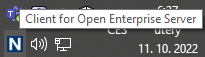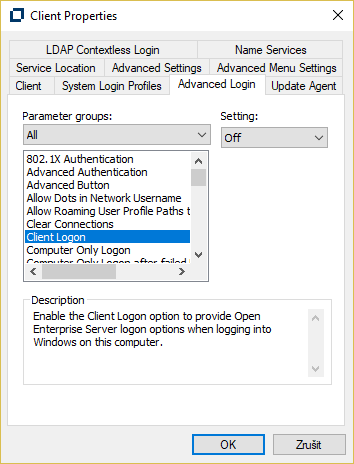Files service
 The service Files, operated by system Novell NetStorage, is used to access the files saved on network drives from anywhere through the website or with local client. It is available to all students and staff with active CRO account. With it, they can access and work with files on network drives or home directories.
The service Files, operated by system Novell NetStorage, is used to access the files saved on network drives from anywhere through the website or with local client. It is available to all students and staff with active CRO account. With it, they can access and work with files on network drives or home directories.
Types of network drives
DriveG@APP - general directory
DriveK@[LOGIN] - home directory of logged student/staff
DriveL@USERS - directories of all staff
Home@SLU - also an access to the home directory
Types of connections to the Files service
1. Access through the website
Access the files.opf.slu.cz in your browser and log in with your CRO credentials.
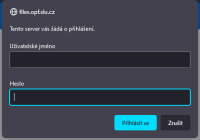
Main use:
- Basic file operations - copy, move, delete, rename.
- Download and upload files and folders between server and local device.
- Sending a file through an e-mail directly from the NetStorage interface.
These operations are accessed through the File (Soubor), Edit (Upravit) etc. or with a right click of a mouse. More information about the system is in the “Help (Nápověda)” menu.
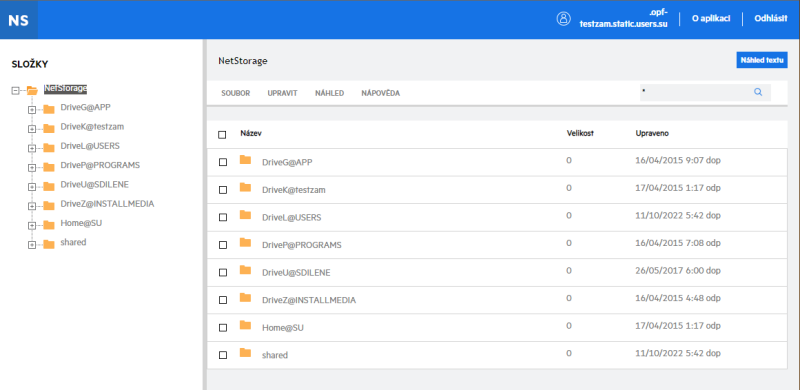
Advantage of web access:
No need to install Novell Client.
Access anywhere with internet connection through the web browser.
No need to be connected to OPFNET or to use the VPN service.
Allows recovery of deleted files.
2. Access through the Client for Open Enterprise Server
Every computer on the OPF SU has the Client for Open Enterprise Server installed.
Warning! to use outside of the OPF, connected OpenVPN is needed.
Installation of Client for Open Enterprise Server
Archive with the client is HERE
1. Unpack and run “setup.exe”.
2. No need to change anything, go through the installation until you are asked to “Reboot” the system (“Close” will finish the installation without the restart).
The client will not work until the restart.
3. After the reboot, you will see a OES logon screen. There are two parts. Network logon (Login to the Client for Open Enterprise Server with your CRO credentials) a Computer logon (login to your desktop with your computer account).
Remember your account name in the computer. The client will ask you to input it by hand during the first login!
4. You can disable the OES logon after start. On your taskbar right click on “Client for Open Enterprise Server” (white N on blue backgroundPic.1) and pick “Client Properties”. In the menu set “Client Logon” to Off Pic.2.
Advantages of Client for Open Enterprise Server:
Faster data transfer between server and PC. Network drives mounted and accessible through "This PC".